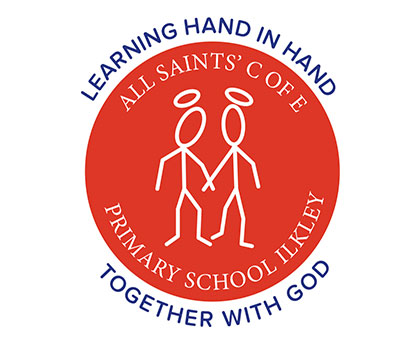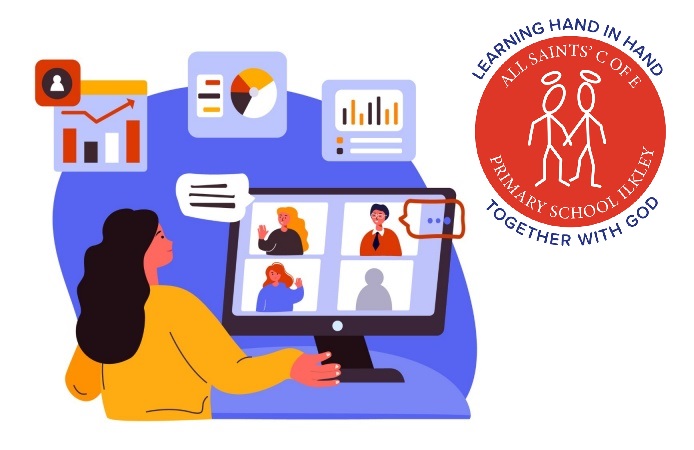
Our policy on remote education, published in January 2021, can be found here:
Providing Remote Education: Information for Parents and Carers
What are the statutory expectations on All Saints’ school when children are being educated remotely?
Taken directly from government guidance (see here):
“Where appropriate, you should support those who need to self-isolate because they have
tested positive to work or learn from home if they are well enough to do so. Schools
subject to the remote education temporary continuity direction are required to provide
remote education to pupils covered by the direction where their attendance would be
contrary to government guidance or legislation around COVID-19.
You should maintain your capacity to deliver high-quality remote education across this
academic year, including for pupils who are abroad, and facing challenges to return due
to COVID-19 travel restrictions, for the period they are abroad.
Independent Schools (not including academies) are only covered by the remote
education temporary continuity direction in relation to state-funded pupils in their schools.
However, they are still expected to meet the Independent School Standards in full at all
times.
The remote education provided should be equivalent in length to the core teaching pupils
would receive in school.
You should work collaboratively with families and put in place reasonable adjustments so
that pupils with special educational needs and disabilities (SEND) can successfully
access remote education.”
Why are All Saints’ using Teams?
The government advocate using a digital learning platform to help organise remote education for pupils when they cannot be in school:
[We expect schools to…] … select a digital platform for remote education provision that will be used consistently across the school in order to allow interaction, assessment and feedback and make sure staff are trained and confident in its use (from here)
But why use MS Teams? I’ve heard lots about Google Classroom at other schools…
Google Classroom certainly has its merits, but as we already had much of the digital infrastructure and knowledge in place to use Microsoft products (i.e. Outlook emails for all staff and pupils and licenses to support various MS Education tools), we went with Teams. The government have explicitly mentioned these two digital learning platforms as examples, so we are in line with many schools nationally and internationally.
What led to your decisions on remote education at All Saints’?
The government have provided various guides to remote education. Ofsted’s visits to schools in the autumn term 2020 collated good practice from a range of schools, including some enduring myths:
Ofsted: ‘What’s working well in remote education’ (11th Jan 2021):
Extract:
REMOTE EDUCATION MYTHS
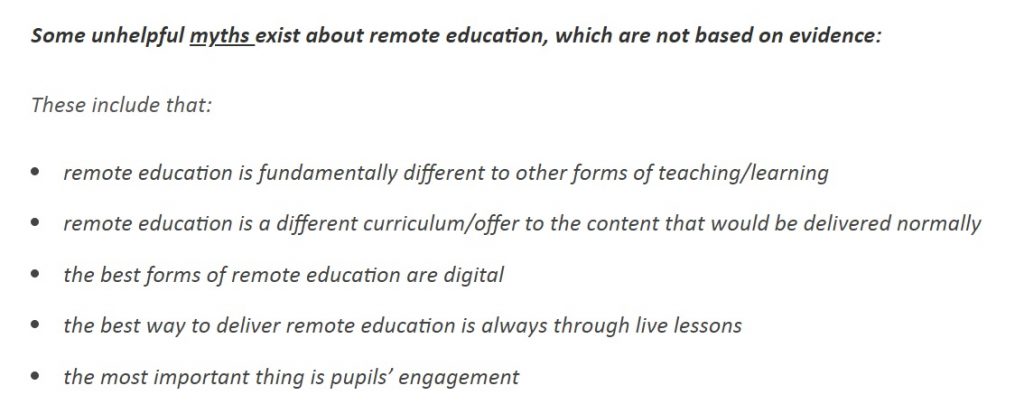
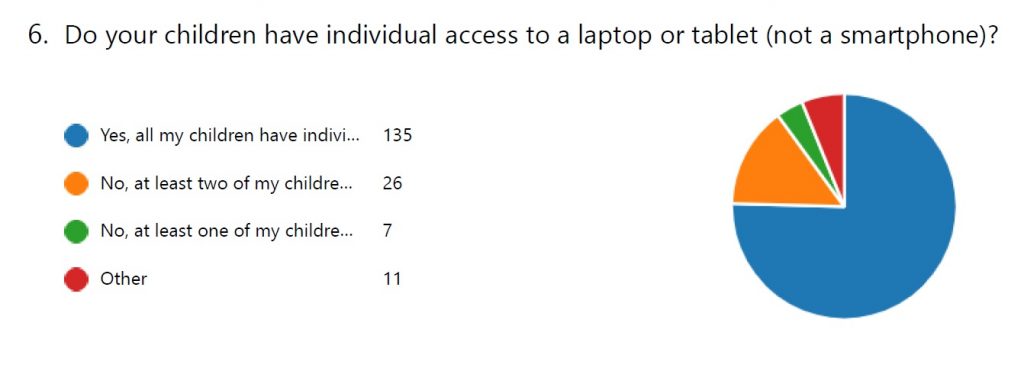
We also carried out a survey of parents from 5th – 9th January 2021 with a terrific 98% engagement rate that informed our remote educational offer going forward. The full results are here:
Remote Education Survey Results – January 2021
Remote Education Survey Results – February 2021
How do I get into my child’s Teams account?
You can use Teams through a web browser on laptops, tablets, iPads and phone, or download and use the app (click here for android version and here for Apple version). They look very similar, but the app will give greater functionality.
Log in on a web browser either….
1) …through RM Unify (our ‘one stop shop’ for programs used in school):
– Search for ‘RM Unify’ in your web browser
– Go to the main RM Unify page
– Pupils all have unique usernames which are the same usernames and passwords for logging into any computer at school
Username: _________@allsaintsilkley (the prefix is normally their first initial + surname, e.g. Ethel Jones = ejones)
Password: Set by pupil
– Click on the tile labelled ‘Teams’
2) …by accessing Microsoft Teams directly:
– Search for ‘Microsoft Teams’ in your web browser
– Go to the main Teams page
– Pupils all have unique usernames which are the same usernames and passwords for logging into any computer at school
Username: _________@allsaintsilkley.bradford.sch.uk (the prefix is normally their first initial + surname, e.g. Ethel Jones = ejones)
Password: Set by pupil
If I have more than one child, how can I multiple Teams accounts at the same time? (I don’t want to log in and log out every time…)
If you are lucky enough to have multiple devices, try first using one device for each child to log in.
Or if using a laptop, use different browsers (i.e. Google Chrome, Microsoft Edge, Mozilla Firefox) to log into each child’s account.
MS Teams are working on a solution to this – see this link for more info:
Also, we are working hard as staff to minimise the frequency of submission of work (and therefore the frequency of feedback needed) as our remote education approach evolves.
Why is some of the work still on worksheets that we have to print out?
From lots of feedback from surveys and conversations with parents and carers, it seems best to give you the choice on how your child completes work, wherever that is possible. This blended approach includes a combination of online resources, recorded video elements and more independent, written work. In some cases, worksheets are the best way to teach difficult concepts because they are carefully structured to allow pupils to e.g. fill in missing numbers or colour in sections.
We are mindful that many of you do not have printer access and we are working on improving this offer in the coming days.
UPDATE (Jan 14th 2021): Maths worksheets will be offered as a printed pack (to be picked up with reading books on Mondays) to any families who request them.
How do I submit assignments on Teams?
What’s the best way to ask a question about work my child finds tricky?
Once in Teams, use the ‘New conversation’ to ask a question about work in general – be aware that all Team members (i.e. pupils and parents in that class/group) can see this query. The teacher who is monitoring remote education that day should get back to you soon, but is very likely teaching the rest of the class in school as well. If the query is more complex and/or wide-ranging, email the office (office@allsaintsilkley.bradford.sch.uk) and they’ll pass it onto the most suitable person to deal with.
Some of my child’s work is best shown through a short video I took on my phone. What’s the best way to share this with staff as video files are very large?
Take the video (presumably using your phone or tablet) then share it using a video-sharing platform like YouTube or Vimeo. When you upload videos to your own YouTube channel, you can make them ‘private’ (i.e. the link to the video is the only way of locating the video – it won’t be searchable). There are lots of video and written guides of how to do this online, depending on your device and software. One example for android phones is here: How to Upload Videos to YouTube with an Android Phone.
Then simply share the link to the video itself when submitting the assignment.